Instructions & Helpful Hints
IDWR Water Rights Information Search
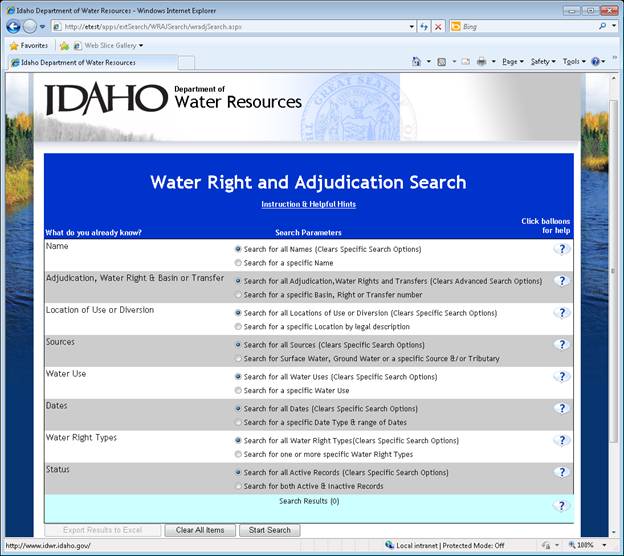
This is the 1st screen you see following
the Water Right Research disclaimer page when selecting “Water Right and
Adjudication Search” or other links to research or query water rights.
This information document is available through a link
at the top center of the search tool labeled “Instruction & Helpful Hints”.
A link to the portion of the document related to each element or row is found in
the “?” balloon at the far right of each of the Search Parameter rows for quick
reference.
All the elements of a water right and associated information
are listed in the left hand column of the tool as available search fields. The
default Search Parameter for these search fields is “Search for all…” as shown
selected in the middle column. The default parameters will not limit your
search. You cannot run a search with all the default parameters set to
“All” because the results would be our entire water right database and too
large to process.
TIP:
Search parameters are too broad when maximum records per type are returned & you
may be missing some records in the results. Choose more parameters to refine
your search &/or search one type at a time.
To begin your search we ask “What do you already know?”
If you know that the water is from a well, you are looking for the Source
Ground Water.
If you know that the right(s) is in the name of John Brown Farms, you are
looking for the organization name John Brown Farms.
When you click on the Specific Search Options of any
of the search fields the available data fields for that search field are opened
below the selected field. See example for Name field below. You can select as
many or few search fields as you like to run a search query. Selecting more
search fields will narrow the search and will result in more specific search
results. Sometimes you have to broaden the search and use fewer parameters to
locate rights.
After you have selected or entered data for any Specific Search Option,
you have the option to Save Search Parameter to add the information to your
search, or Reset Parameters to Default Setting to clear the parameter and return
to default setting.
You also can hit the Start Search button located on each Advanced Search
Options display at the bottom right if this is the only or last parameter you
want to add to your search.
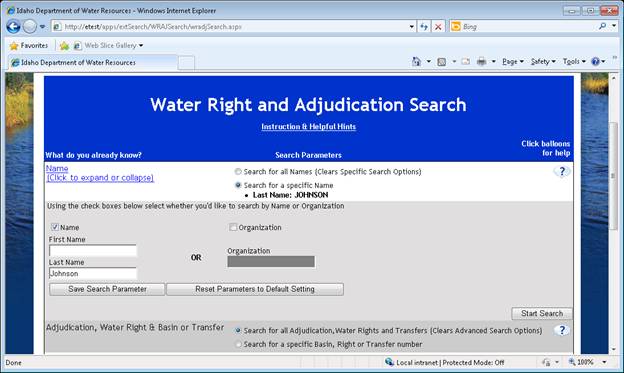
Name search parameters require the selection of either
Name, or Organization before allowing the related data fields to become
available for entry.
· Select Name to find an individual person’s name. You can enter either
the First, Last or both names.
· Select Organization and enter the name of the organization.
Spelling can be an issue when searching for water rights by name. If you
are unsure of the correct spelling, you may want to enter only the first letter
or part of the Last name and review the results of the broader “wild
card” search to identify the correct spelling. For example, a search for “Joh”
in the Last name field may result in Johansen, Johns, Johnson, Johnston,
Johnstone etc.
First name entry of a nick name or varied spelling
will eliminate records that don’t match exactly. For example, Dick Jones may not
return any records, while Richard Jones may return several records. If you are
unsure of the exact First name related to a water right record, you may want to
leave it blank for a broader search and sort out the results to identify the
pertinent records.
Organization entry can have the same issues noted
above. Sometimes there is more than a single version of the organization name
due to changes over time and separate processes being completed. You may find
several versions of a company such as J. Smith Corporation, John Smith Corp., J
Smith Corp Inc. If you don’t want to miss any records, start with a broader
search in the name data fields. Using other search fields along with the name
fields will narrow the number of records returned.
Hit enter/return after typing or Save Search Parameter button when entry is
completed.
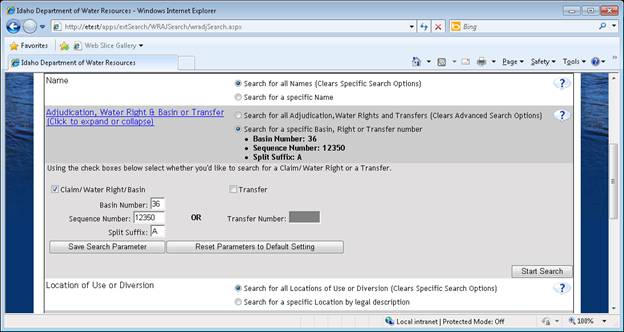
Adjudication, Water Right & Basin or Transfer search
parameters require the selection of either Claim/Water Right or Transfer before
allowing the related data fields to become available for entry.
Water Right Numbers typically consist of a two digit
basin number separated by a dash from a 1-5 digit sequence number and sometimes
a 1-2 letter suffix as displayed in the example above for 36-12350A.
· Enter Basin Number only for a broad search within a specific Basin.
· Enter both the Basin Number & Sequence Number to see all records related
to a specific water right number including any/multiple Split Suffixes
(36-12350A, 36-12350B etc).
· Enter Basin Number, Sequence Number and Split Suffix related to the base
number.
Water Rights are sometimes divided or split due to ownership or through a
transfer of a portion of a right. The water right records have been split in one
of two ways:
· The historical split manner resulting in a Parent status original right
and two or more resulting Active status split rights
· The current split manner resulting in an Active status reduced original
right and one or more resulting Active status split rights.
You may need to review the documents related to the original and split
rights to understand how and/or why the split occurred.
Hit enter/return after typing or Save Search Parameter button when entry is
completed.
Transfer Numbers are currently 1-5 digit numbers.
Earlier transfer data may not always be available by the Transfer Number, but
may be found in the documents related to the affected Water Right number(s).
Hit enter/return after typing or Save Search Parameter button when entry is
completed.
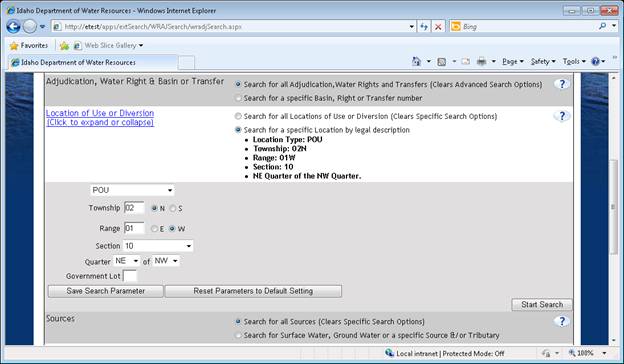
Location of Use (Place of Use or POU) or Diversion
(Point of Diversion or POD) search parameters require the selection of a
location type from the drop-down list before allowing the related data fields to
become available for entry.
· Select POU when looking for the rights with a POU in a specific legal
description.
· Select POD when looking for the rights with a POD in a specific legal
description.
· Select POD or POU for all the rights that have either a POU or
POD within a specific legal description.
· Select POD and POU for all the rights that have both a POU and
POD within a specific legal description.
The POU and POD have the same data fields related to the Public Land
Survey (PLS) and legal description associated with the POU or POD of a water
right. Enter data into one or two fields for a broad search, or in several
fields to narrow your search and results.
If the only information you have about a property is the address or county
parcel number, a map query tool is available on our public website that may
provide you with the PLS information for this search tool. The
Parcel/Address-Based Search tool is found @
http://maps.idwr.idaho.gov/plslookup/map.
Hit enter/return after typing or Save Search Parameter button when entry is
completed.
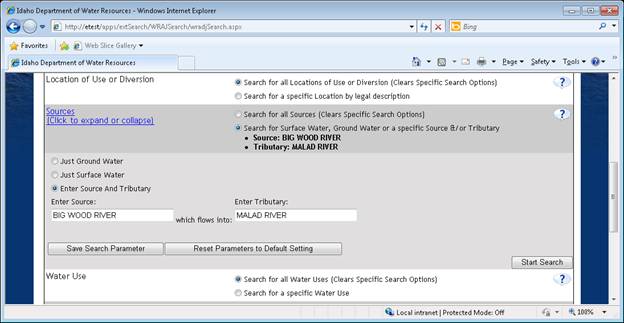
Source parameters are Just Ground Water, Just Surface
Water or Enter in Source And Tributary.
· Select Just Ground Water if you are only looking for water rights
associated with wells.
· Select Just Surface Water if you are looking for water rights from all
sources except Ground Water.
· Select Enter in Source And Tributary if you are looking for a specific
source and/or tributary.
Source search parameters require the selection of the
Enter Source And Tributary option before allowing the related data fields to
become available for entry. Begin typing the source name in the Enter Source
field. The type-ahead feature will show you the available source names based on
the entry. For example, enter “Boi” and “Boise River” and several other sources
will appear below in a drop-down list for you to select the source. If the
source you enter is not available on the drop-down list, it is not listed in our
database as a source name for any water right. The source name you know may be a
local name for an “Unnamed Stream” or “Unnamed Spring” (no name listed on USGS
map). Type “Unnamed” for a complete list of options for unnamed sources.
The Enter Tributary field is directly linked to the selected source. Click
in the box and view all the tributaries related to the selected source and
select the correct one for your search.
If you search for all the rights that are tributary to a particular
surface water source, start typing the name of the tributary in the Enter
Tributary field leaving the Enter Source field blank. The type-ahead feature
will show you the available tributary names based on the entry. If the tributary
you enter is a large water source, you should limit the search by another
parameter like Basin number or the results may be too large to be useful.
Hit enter/return after typing or Save Search Parameter button when entry is
completed.
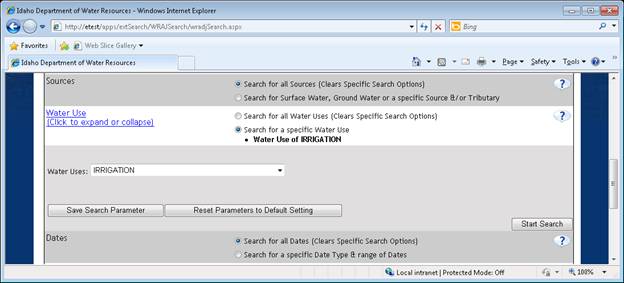
The Water Use data field provides a drop down list of available
uses in alphabetical order. Choose one use to narrow your search. Select a
single letter and the type-ahead feature will also advance the list of available
uses to the typed letter.
Hit enter/return after typing or Save Search Parameter button when entry is
completed.
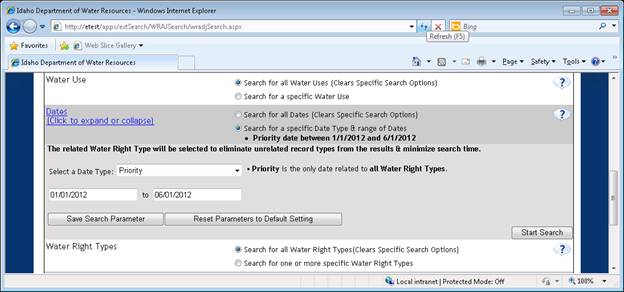
The Dates fields include a date
range for multiple date types related to water rights. The related Water
Right Type will automatically be selected to eliminate unrelated record types
from the results and minimize the search time.
The query defaults to Priority date type since it is an
element of every water right, and the other dates types all relate to actions
that may or may not have occurred related to a water right.
· Rights developed through the appropriation process will include dates
relating to Permits and Licenses depending on their current stage of
development.
· Rights that are part of a court action or adjudication may have dates
related to the adjudication claim, recommendation and decree depending on the
stage in the process represented.
· Transfer Dates have dates associated with a transfer.
Select one date type and enter a date range to narrow your search. The
related Water Right Type is identified to the right of the Date Type field. When
you click in the date field, a calendar drops down for you to select a date, or
you can type and/or edit a date. Correct date entry format is month, day, year;
04-02-2012 for April 2, 2012.
Hit the Save Search Parameter button selection and entry is completed.
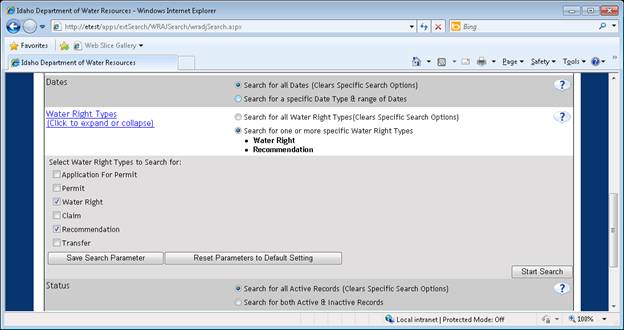
A list of available Water Right Types
allows selection of one or more types to narrow your search. If you aren’t sure
which types of records you are looking for, return to the Search for all Water
Right Types default for a broader search.
Hit the Save Search Parameter button when selection and entry is completed
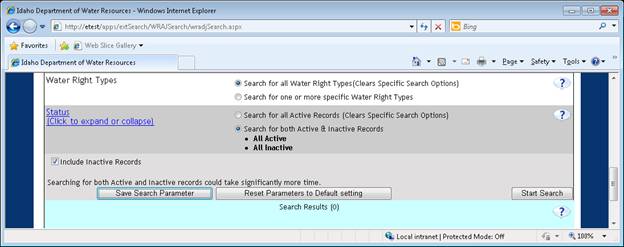
The Status defaults to search for all Active Records while the
Specific Search Option provides the option to Include Inactive Records.
Searching for both Active and Inactive records could take significantly more
time and is not recommended unless you are researching a single right, or have
limited the search by multiple other parameters.
Hit the Save Search Parameter button when selection and entry is completed
Your search parameters should be complete if you worked your way through
from top to bottom. You still have the option to make changes prior to running a
search.
To reset the parameters from Specific Search Option to the default Search
All option of any single
parameter, select the default search parameter radial button directly
above the same row.
To clear all previously selected Specific
Search Options, hit the Clear All Items button at the bottom of the application.
This will reset the application to default Search Parameters for a new search.
When you are satisfied with the selected Search Parameters, hit the
Start Search button at the bottom of the application or bottom right of any
expanded parameter.
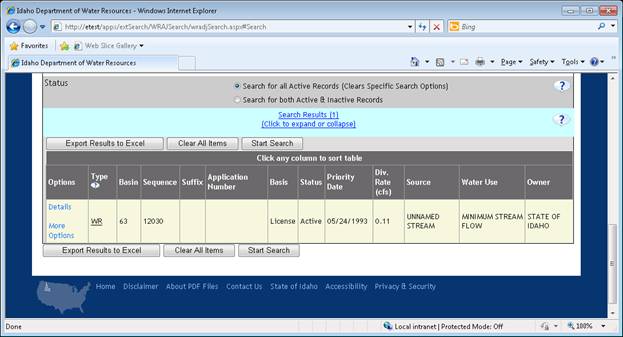
The Search Results basic
information will be displayed in the format above and is exportable to Excel
format. The maximum number of records returned for any search is limited
to 6,000 returned records. This maximum number of records is divided
between the Types you have selected. For example, if you select Water
Rights and Claims, the maximum for each type would be 3,000 returned records.
TIP:
Search parameters are too broad when
maximum records per type are returned & you may be missing some records in the
results. Choose more parameters to refine your search &/or search one type at a
time.
Each data column can be sorted to assist in your review of the data. The
number of records identified will be listed next to the Search Results (in blue)
and the records will be in a list below. A maximum of 10 records per results
page will be displayed with a page selection at both the top and bottom of the
results display to allow you to advance through all the pages for review.
Additional information is available for each record by clicking the
Details button located in the Options column on the left side of the displayed
results. A printable computer report representing the basic elements,
conditions, dates and comments of that specific record will be generated.
Additional buttons will be available when the appropriate data is available for
that water right under More Options.
Click More Options and a small box will appear on top of the Search Results (see
below) with a list of options available for the selected right.
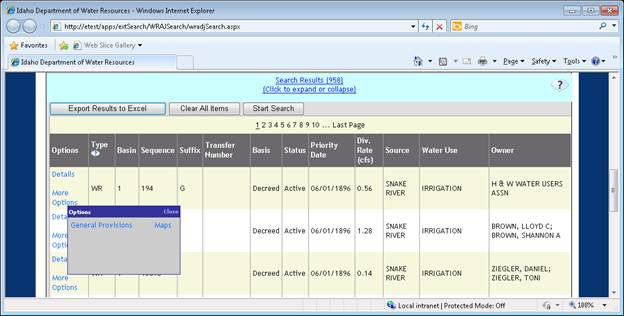
More Options includes:
· Documents button will generate a list
of available scanned documents
· Map button will generate a layout
related to the water right place of use as represented in the Department’s
Geographic Information System (GIS)
· Pedigree provides a “family tree” of
sorts for a right identifying the originating and related rights based on the
history of the right*
· Water Supply Bank Details button will
generate a brief report for water rights that are currently leased (all or part)
to the Water Supply Bank
· General Provisions button will generate
scanned documents issued by the adjudication court relating to basin wide issues
affecting to the water right.
*Water Rights are sometimes divided or split due to
ownership or through a transfer of a portion of a right. The water right records
have been split in one of two ways:
· The historical split manner resulting in a Parent status original right
and two or more resulting Active status split rights
· The current split manner resulting in an Active status reduced original
right and one or more resulting Active status split rights.
You may need to review the documents related to the original and split
rights to understand how and/or why the split occurred.
If you have any questions about how to use this search tool or about the
resulting water right records, please contact the Department by email or phone
using the “Contact Us” link at the top of the web page to provide current
contact information.